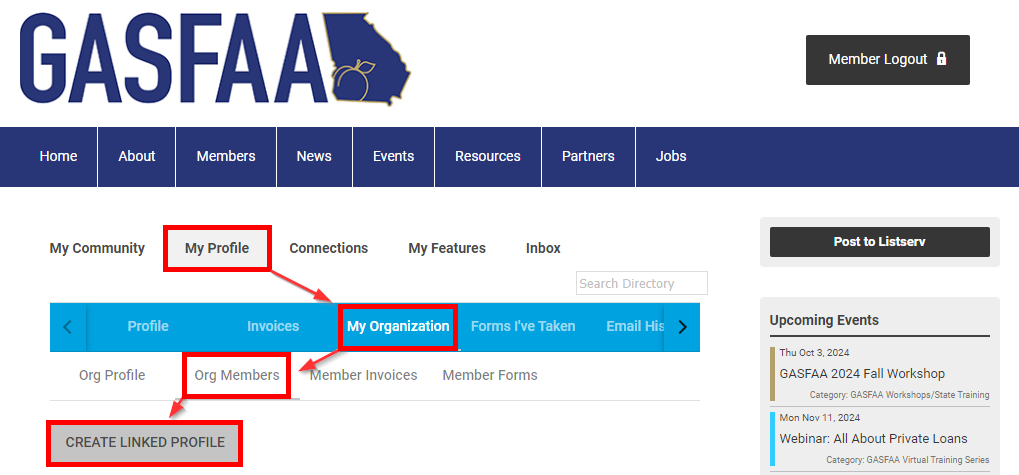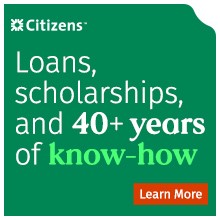Guide for Key Contacts: How to Create New Profiles
This guide is intended to help organization Key Contacts with creating new profiles for employees that have never had a GASFAA profile before. If the individual has had a profile previously at your organization or from a prior organization, please do not create a new profile for them - refer to the General Membership Information page for further guidance.
- Key Contact logs in at gasfaa.memberclicks.net.
- From the Members Landing Page, select "My Profile" - you will know you are on the Members Landing Page if you see the "Hello, my name is" badge at the top of the screen. To get to the Members Landing Page if you navigate away, go to Home>Members Landing Page from the top navigation bar or click here.
- In the blue navigation bar above your name, select "My Organization" then "Org Members" from the navigation bar beneath it. See the below image.
- Select "CREATE LINKED PROFILE" and enter the details for your new employee.
- Provide the username to your employee and instruct them to go to gasfaa.memberclicks.net and navigate to the login screen. From there, they can select "Reset Password" to send an email to prompt them to create a password to log in. Be sure they complete a login so that their profile does not get purged during the annual inactive profile clean up process.
- When employees leave your organization, you can help GASFAA save on website costs by unlinking them from your organization.
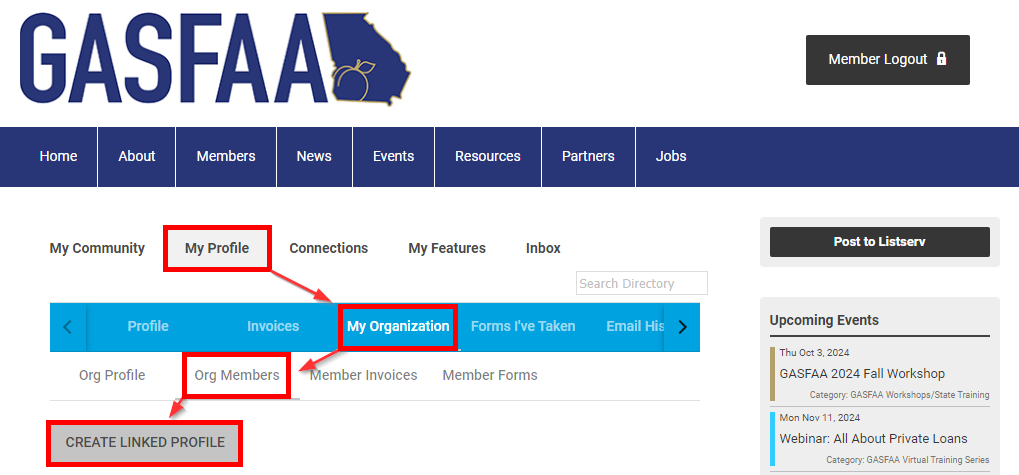
|